Right after Christmas we’re going to launch a new feature, the Advanced Member Directory. This directory will be a complete membership directory with all the members, downloadable as a spreadsheet and otherwise searchable and filterable.
We encourage members to review their user profile privacy settings in general but especially as we launch this new feature. This new feature will not present any information that isn’t presently visible in your user profile, but it will present all current members in one place that is easily searchable by other members only.
We have been using a version of this with the Regional Directors for several months. The the difference is that the “Member” (versus the Staff) version of this directory honors your privacy profile settings.
There are 4 privacy profile settings for the profile fields (instructions follow below), these can be set individually for every field.
The 4 options are:
- Public – Any User Can See
- All Members – Any Member Can See
- My Connections – Anyone You Connected with using the Buddy Features
- Only Me – Just You (and the Club Staff including RDs)
The data for the directory is processed regularly (several times a day) static, so we cant effectively honor per-user Connections. The behavior we have is:
- If Public or All Members – The data is in the Advanced Member Directory.
- If My Connections or Only Me – The data is scrubbed from the Advanced Member Directory.
We encourage members to review your privacy settings.
One note – there is no way to enable sharing your email (this is by design). If you wish to share an email address to the member directory (and your profile page), you need to explicitly put an email address in the shared email field. Note that this can be a different email address than your “official” email address in your profile. I encourage people to use features like “+” emails (available now from both Google and Microsoft) to allow easy creation of a custom email you can easily block if leaked or scraped or route into a custom folder for response, like “[email protected]”. Note that if you set the Shared Email field to Public, it can be scaped by “bots”. We default it to “All Members” to avoid accidents (and it is empty by default).
See https://support.google.com/a/users/answer/9282734?hl=en for Google and https://learn.microsoft.com/en-us/exchange/recipients-in-exchange-online/plus-addressing-in-exchange-online for Microsoft Office.
One thing to note – is we have chosen reasonable privacy settings for the profile erring on the conservative side to favor privacy. Once you change any privacy settings all of your settings are now tracked for just you – the defaults no longer matter (they are copied from the defaults for all but the setting you first save, but after that first save they are all your own settings forever more).
Please review your profile privacy settings so you are comfortable with what information you share with all of the BAC Membership. Note that items you share with My Connections will be visible to your connected members in your profile view but not in the Advanced Member Directory.
Lastly, note that the Advanced Member Directory is member only content and not accessable to the public or non-current members.
Editing Your Profile Privacy
It is very easy to edit your profile privacy settings.
First, Select Profile from the little self icon on the upper right toolbar:
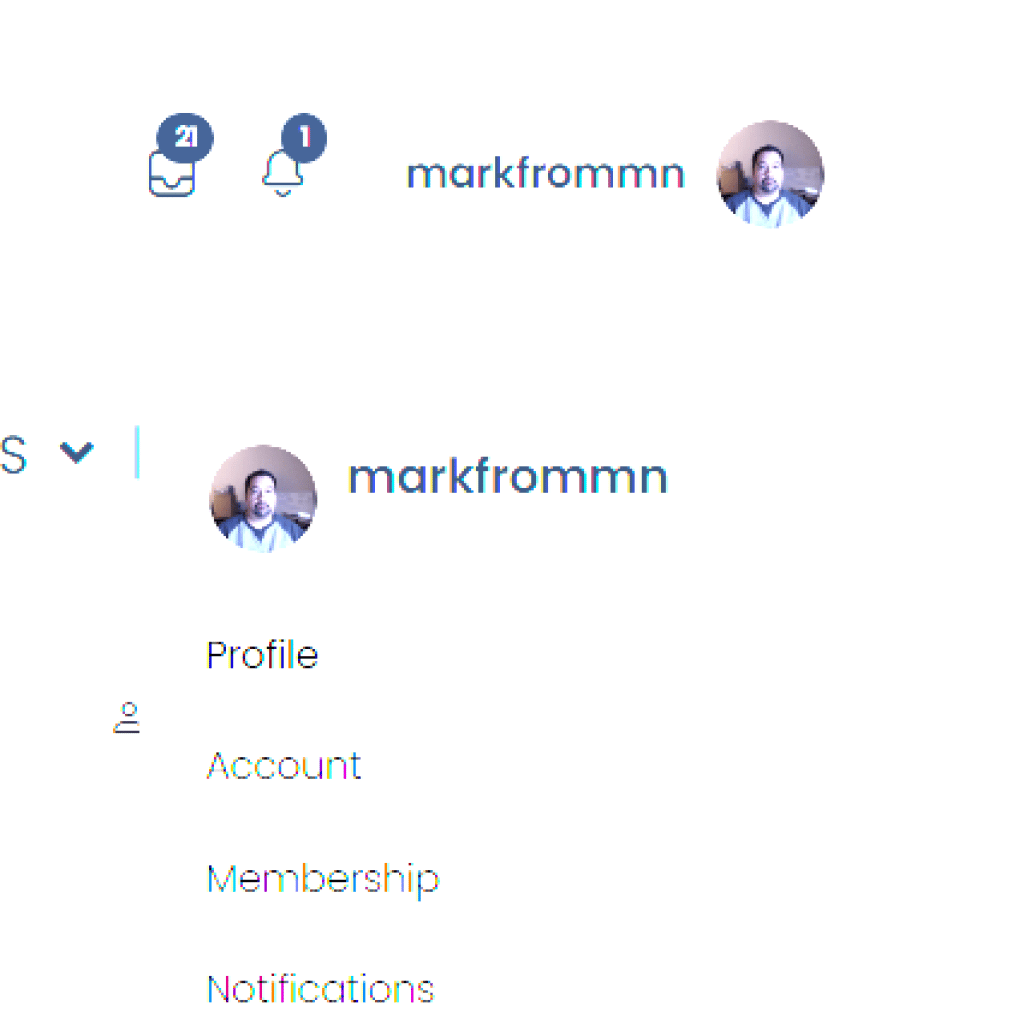
Then click the Edit button on any of your profile sections (once in Edit you’ll be able to navigate using tabs to the different group).
If you want to change a profile privacy setting, select the little Change link under the Setting:
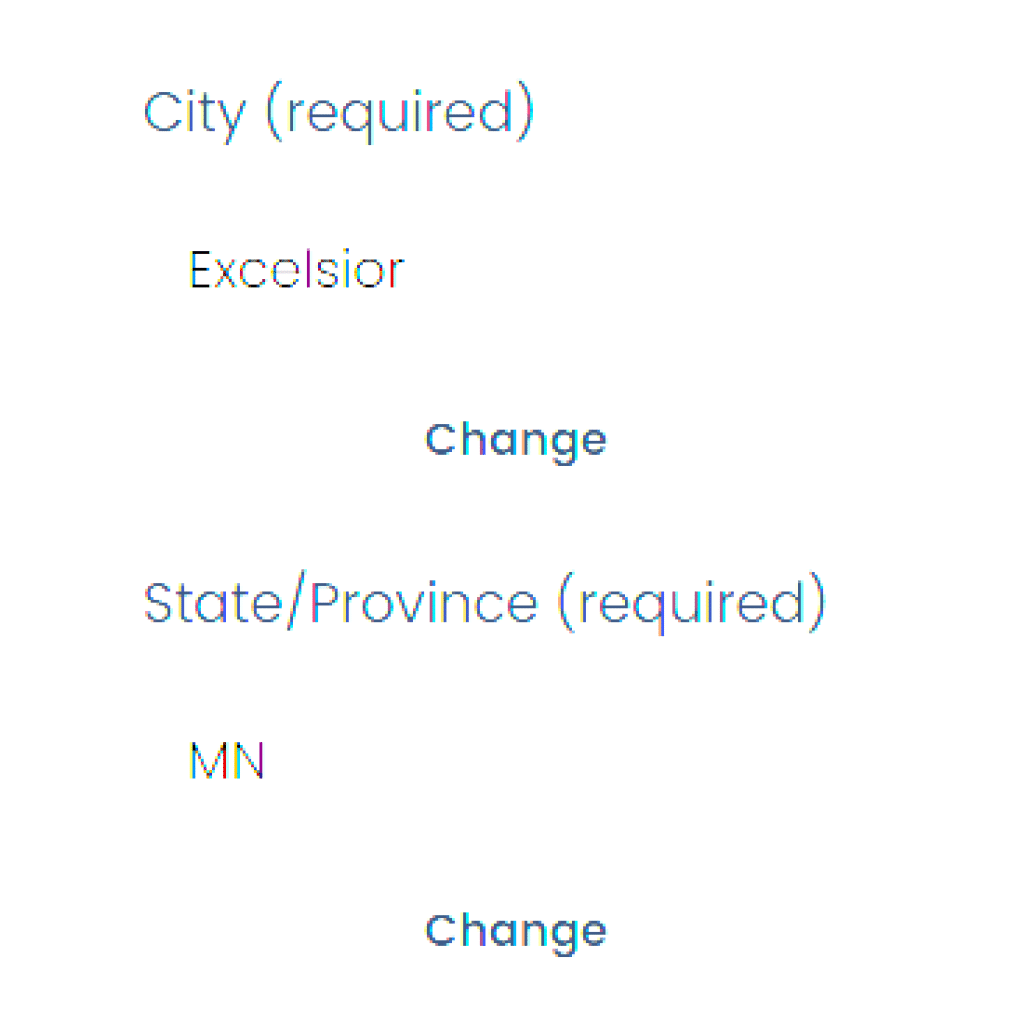
Then select the new setting and click the Save button.
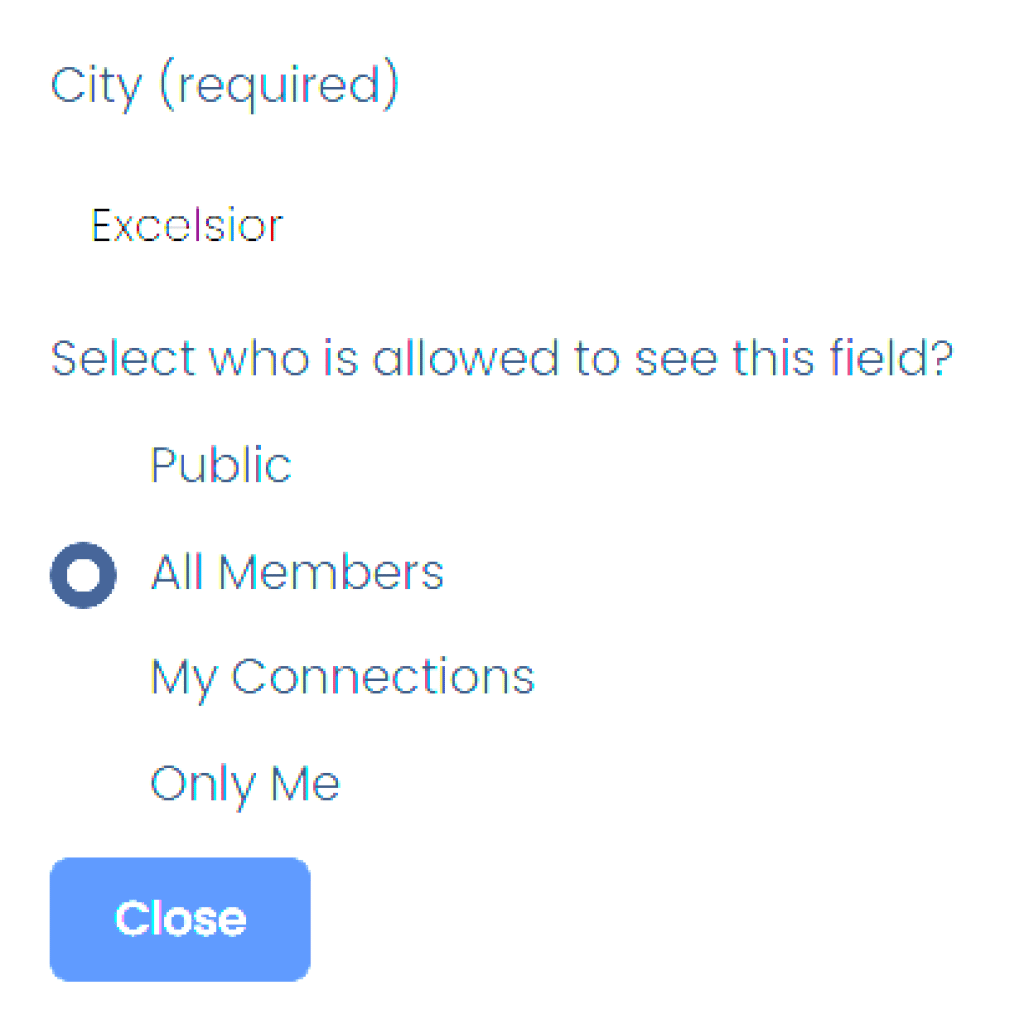
That’s It!
